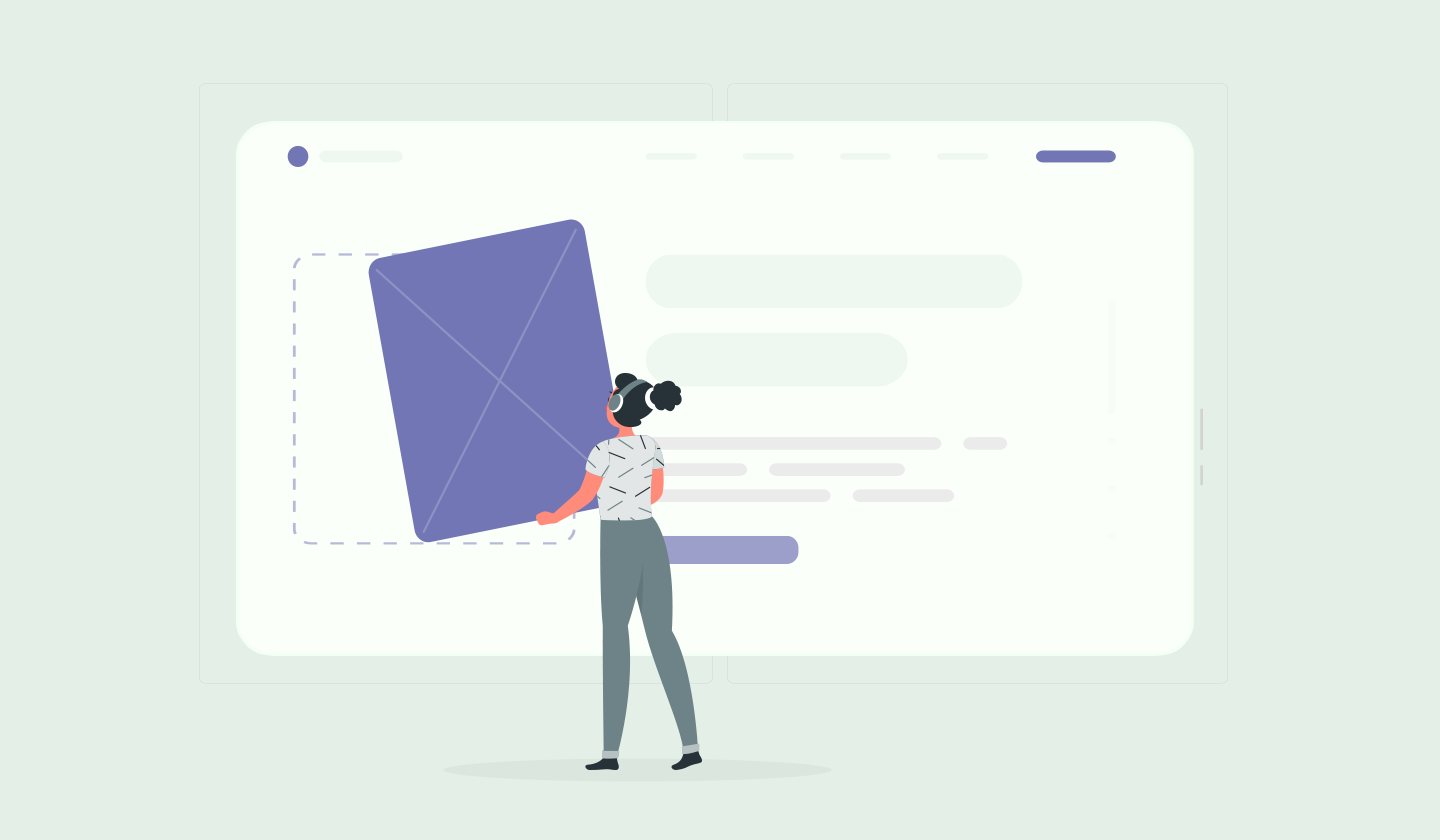Have you ever abandoned a transaction because the payment process was too complicated, the website you were on was unresponsive.
If yes - then you, too, my friend - have been a victim of a bad user experience.
And things aren’t very different in the world of email marketing. So, if you haven’t yet made email UX a top priority in your email marketing strategy, you must start doing it now.
Working on your email UX will make you your subscriber’s favorite and boost conversions like crazy. So, keep reading to know what is email UX, why it is important and how to become a pro at providing the best one.
What Is Email UX?
In simple terms, UX stands for user experience and refers to the experience a user or customer undergoes while interacting with a company, product, or service. And email UX refers to the experience a subscriber or customer has while interacting with emails.
Don Norman, a renowned psychologist and usability expert, coined the term UX to highlight all the factors influencing a user’s interaction with a product or service.
A good email UX is simple looking, has limited content, an ordered structure and clearly conveys the goal of your email. You need to pay special attention to email UX for multiple reasons - let’s talk about them one by one.
Why Should You Pay Extra Attention to Email UX?

For starters, impressing your subscriber is harder than impressing your high school crush, but a good email UX can easily do that.
If your subscribers don’t have an enjoyable or seamless experience with your emails, they’ll most likely never interact with them again or, even worse, mark them as spam.
Conversely, providing a smooth and pleasant email UX will improve your relationship with customers, increase conversions and enable you to generate good revenue through emails.
Not only this, but a good email UX also boosts your brand’s credibility and makes it more reliable. So, now that you’re aware of all the whats and whys, let's discuss some actionable tips to improve email UX to boost conversions.
15 Practicable Tips to Provide a Seamless Email UX
Providing your customers with an impressive email UX isn’t a piece of cake. But with the following best practices, you can easily get the job done.
1. Draft catchy email subject lines
Your customer’s interaction with your email begins with its subject line. And if you ignore that, then your conversion goes down the drain.
So, make sure that your email subject line clearly communicates its purpose. This means that when your subscriber reads the subject line of your email, s/he should understand what your email is about and why s/he should click to open it.
Related: 105 Email Subject Line Examples You Need To Copy This Minute
2. Write comprehensive and concise content
How you draft your email’s content greatly influences its UX.
So, draft a comprehensive, and fun email copy. Make sure you don’t use technical jargon or add too much information because increased cognitive load reduces usability, according to the Nielsen Norman Group.
Also, avoid writing lengthy email copies because the attention span of an average reader has dropped to eight seconds. So try to keep the length of your email’s body copy around 200 characters.
And most importantly, pay special attention to value prepositions. If your content clearly explains how your subscriber can benefit from your product or service, it will result in a good email UX.
3. Create responsive designs
It’s 2022, and if you’re still not creating mobile-friendly email designs, then you need to catch up ASAP!
81% of subscribers love reading emails through smartphones. So, ensure that your emails don’t just look good on mobiles but also perform well.
Also, try to keep the width of your emails between 550 to 600 px to avoid loading issues on mobile devices.

4. Choose colors that support email accessibility
Email accessibility should be your must-do best practice to provide your customers with a lovely email UX.
Try using contrasting colors for the background color of your email and body text. Also, ensure that the Call To Action (CTA) buttons stand out from the rest of your email. So, people with variable visual impairments can also easily navigate and click through it.
5. Use fewer and smaller images
Images in emails are a virtual treat for your subscribers. But if not embedded or added wisely, they can sabotage the performance of your emails. And provide a terrible email UX, too.
Try to add a few images per email to avoid loading issues. And by few, we mean no more than three images per email.
And whenever you add them, make sure you link them, too, because subscribers have a habit of clicking on them. Also, ensure that the images you add are meaningful and reinforce the message of your email.
An important thing to remember is that some people have their image viewing option turned off, so don’t forget to add alt-text to images for such email recipients.
Lastly, make sure that the image size in emails is under 1 MB because larger emails have a chance of being clipped by Gmail. So add your images wisely and responsibly.
6. Opt for impressive typography
Yes, typography also plays a significant role in email UX.
So, try using bold and varying fonts so that users can easily distinguish between headings and messages.
Also, in the spirit of email branding, try using the font colors that go with your brand. This will improve brand recognition among your subscribers. However, ensure that you choose fonts that are safe across all email clients, such as Arial. Georgia, Tahoma, etc.
Moreover, try to keep the body text up to 16 px and avoid using custom web fonts that increase the loading time of the emails.
Related: 10 Best Fonts for Email Design in 2022 [& Best Practices]
7. Create a visual hierarchy
The goal of your email is to convert, and visual hierarchy has a fair share in making your emails convert.
Try creating a visual hierarchy by keeping your headings the largest, followed by smaller subheadings and body texts.
If your body text has a paragraph larger than three lines, then make sure to left-align it. Try to keep your emails scannable and coherent. Mostly readers just skim through your emails, so try to create a hierarchy that makes skimming easier for them.
And you must add the information in order of importance, i.e., the most important information at the top followed by lesser important information. Because the sooner you communicate essential information, the better.
Creating a visual hierarchy will direct your readers to reach the bottom of your email and land on the CTA button, so make sure your emails have one.

8. Add a descriptive and prominent CTA button
The CTA button of your email directs your users about what action they should take next. But use it wisely to ensure a good email UX.
Place your CTA button prominently and choose vibrant colors for it. And avoid adding more than two CTA buttons per email because Hick’s law states that the more choices available for a subscriber, the longer it will take for him to take action.
You must place it below your message, so the reader knows what action to take. Also, try to write descriptive CTAs with 3 to 5 words to describe the action to be performed by the CTA.
And to ensure that your design is mobile-friendly, add CTA buttons about 44px high.
9. Personalize email content
Another way to improve email UX is by sending personalized emails to your subscribers and making them feel like the email was designed for them.
You can do this by segmenting your email list according to your subscriber’s interests and sending emails that are not only relevant to them but also useful and insightful for them.
You can take inspiration from the below-mentioned email from Grammarly on how to create hyper-personalized emails.

10. Add interactive elements
Gone are the days of simple-looking emails. In today’s time, if you want to ensure that your emails stand out in a crowded inbox and outperform competitors' emails, then you must create interactive emails.
Interactive email content includes GIFs, review forms, CSS animations, gamification, videos, etc. Basically, everything that encourages your readers to click and interact with your email.
Such content makes your emails look more presentable and make your subscribers' interaction with your email more enjoyable – all that you were aiming for.
Related: Understanding Interactive Emails: What, Why, and How?
11. Add menus and anchor links
Email marketers usually underestimate the importance of using menus and anchor links in emails even though it's a pretty simple trick to improve user experience.
Anchor links allow your users to land on their desired destination within the same page or email without having to scroll or click through. And, menus in emails function like a microsite and allow users to navigate and take action without leaving the email.
If you haven’t yet used them in your emails, it's highly recommended that you start doing so because this will boost your interactivity rate like insane.
12. Add unsubscribe button
You might be taken aback by this, but adding an unsubscribe button at the end of your email improves your email UX.
That’s because, at times, your user’s demands and needs change over time, and they might not find your emails useful to them anymore.
In addition to this, adding unsubscribe options improves email deliverability rates and prevents your emails from landing in the spam folder.
13. Create a meaningful footer
Making your emails look like they belong to a credible source or party is quite important in improving email UX.
Therefore, you must add social media links at the footer of your emails to boost interactions across other platforms. You should also add your legal information, such as your company’s address, privacy policies, etc., to prevent your emails from landing in spam.
By adding these elements, you’ll gain the trust of your subscribers. And the more they trust you, the more likely they will interact with you.
14. Go for minimalism
When it comes to email UX, less is more.
So, try to choose minimalist email designs and add the content necessary to convey your message and achieve your email's goal. Remember that minimal copy results in good email performance.
And if you’re adding images or videos in emails, ensure you don’t overdo it. Otherwise, your email will look messy, cause loading issues, and affect your email’s deliverability.
15. Choose scannable layouts
As we said earlier, the attention span of readers has dropped dramatically.
So try to pick or create email layouts that allow your readers to scan information. For instance, an email layout that has an S curve allows you to add images and texts alternatively.
Also, don’t forget to add breathing spaces between headings and text because it improves readability.
Bonus tip:
Add an active email address to your emails to receive and cater to your audience’s feedback. This will improve the reliability of your brand and emails.
Follow these tips above, and you’ll become your subscriber’s dearest. But before you go, let us tell you something that’ll amaze you, i.e., how creating emails with Unlayer can improve your email UX.
How Can Unlayer Help You Provide a Better Email UX?
Unlayer is a user-friendly drag-and-drop email builder that allows you to create emails that provide your customers with an effortless and smooth experience.
You can create emails with Unlayer in 5 simple steps. Here’s how;
Step 1:
Go to Unlayer and sign up.
Step 2:
Next, you can either pick a pre-designed email template and customize it according to your choice or create one from scratch.
If you choose to do the latter, then after entering the editor, add rows and columns to your email template according to the layout that you want.
Step 3:
Next, add your desired features to the template by dragging and dropping the icon of that feature toward the email template. For example, if you want to add an image, drag the image icon towards the email template.
Step 4:
Once you do so, click on that feature and its properties will display in front of you. From here you can make the necessary changes and customize each feature according to your choice.
For example, if you added an image, you can alter its length, width etc as per your choice.
Step 5:
You need to preview your email template when you add all the desired features, such as text, images, etc.
When you click on preview, the editor will show you both how your designed email displays on mobile and desktop. And if you find it necessary, you can make changes to the mobile version.
And voila! That’s how you create an email template with Unlayer.
All email templates created with Unlayer provide a pleasant email UX because they are responsive and can be altered to fit all kinds of screens.
You can watch this quick tutorial for a better understanding on how to create emails with Unlayer;
Conclusion
We’d sign off by saying that providing customers with an enjoyable email UX should be your top priority. Because only a happy and satisfied customer will make a conversion, and that’s what we’re aiming for.
So incorporate the tips mentioned above to improve email UX and ace your future campaigns.